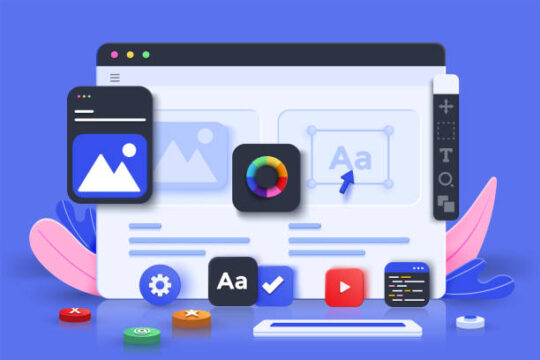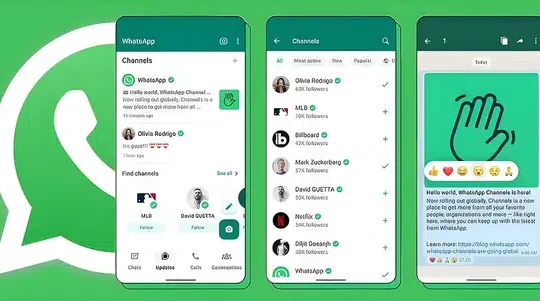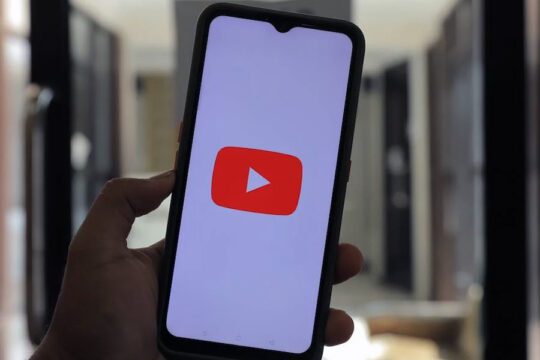Threads, Meta’s answer to Twitter, has finally been made available, but many of its more than 50 million members are requesting a desktop application. Here’s how to use the integrated Android Subsystem with Threads on your Windows 11 desktop.
Threads, Meta’s Twitter rival, was ultimately launched on July 5, 2023, and because to its compatibility with users’ current Instagram accounts, it was swiftly accepted by tens of millions of people.
However, the absence of a follower-only timeline and a web-based app is conspicuous.
Even though we are unable to assist users of MacOS or Linux, Windows 11 comes with built-in Android features that let you sideload APK files for use on your desktop. This is the procedure.
How to install Android Apps on Windows 11
- Open the Microsoft Store on Windows 11 and install the Amazon App Store.
- This will install the Windows Subsystem for Android as well, which is needed to sideload apps.
Advertisement - Install WSATools from the Microsoft Store.
- Open the Windows Subsystem for Android app from the start menu and click on Advanced Settings.
- From there, enable the Developer Mode toggle.
- Download the APK from APKMirror and double-click it to install.
How to use Instagram Threads on Windows 11 desktop
Here’s how to download Threads to install on Windows 11:
- Go to APKMirror and search for Threads, an Instagram app. Download it.
- Once it’s downloaded, double-click on it to open WSATools.
- WSATools will ask you to choose a folder for ADB first. Choose a folder where it will not be deleted by accident.
- After Step 3, Click Install in the bottom left corner of WSATools.
After it’s installed, you can open Threads from the Windows Start Menu and log in just like the mobile app. It’s not perfect as it doesn’t automatically update or give you notifications through Windows, but it’s a solid and fairly easy way to use Meta’s latest app while they work on an official web interface.