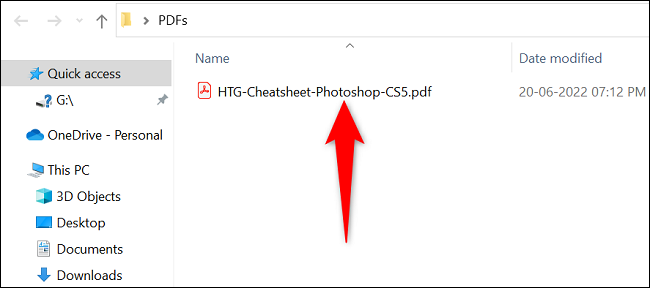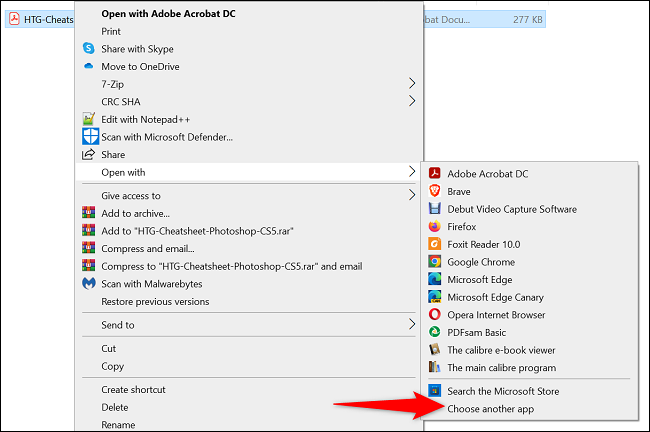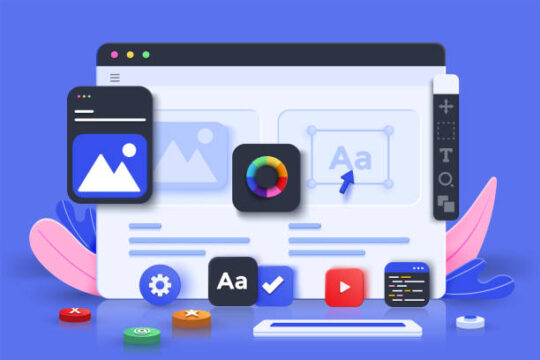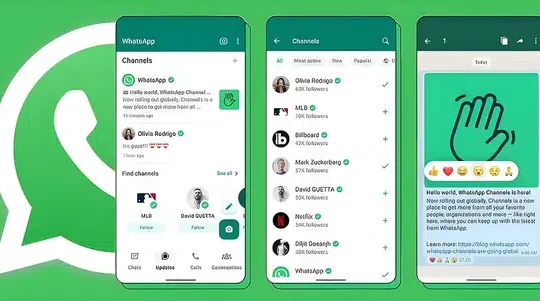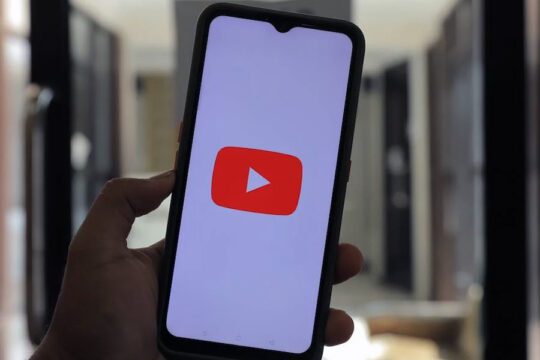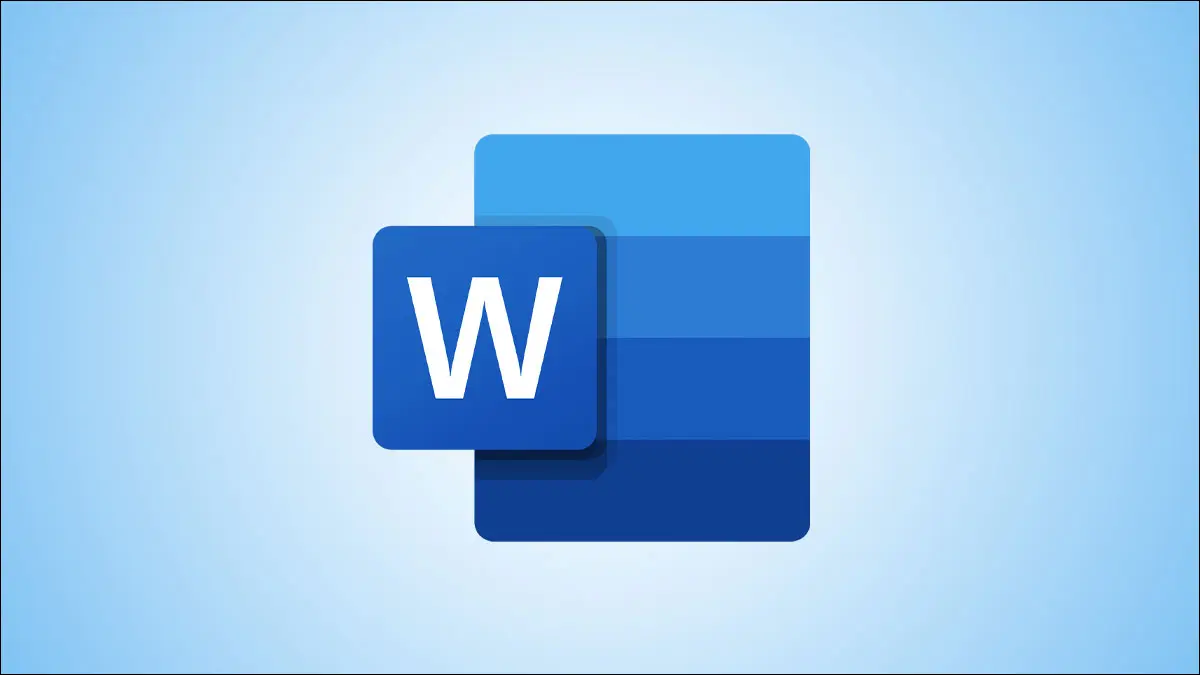
There are many file formats that Microsoft Word can open, including PDF. Use this word processing tool to view and edit your PDF files if you don’t want to use a specialist PDF reader. You may start your files in this app in two distinct methods, as we’ll demonstrate.
When using Word to edit your PDF files, keep in mind that not all of the original formatting may be preserved. This is due to the fact that Word transforms your PDF into an editable document, occasionally losing the formatting in the process.
Open PDFs in Word Using File Explorer
Finding your PDF in File Explorer and opening it there will give you easy access to it in Word. You can do this on a Mac by launching Finder, right-clicking your PDF file, and selecting Open With > Word.
To do that on Windows, first, launch a File Explorer window and find your PDF.
Right-click your PDF, and from the menu that opens, select Open With > Choose Another App.
On the app list, select Word. If you don’t see this app, then click “More Apps” and you’ll see all your installed apps.
After selecting Word, at the bottom, click “OK.”
Your PDF will open in Word and you’ll get a prompt. This prompt says that Word will convert your file to an editable document and that you might lose some formatting.
Continue by clicking “OK.”
Tip: If you don’t want to get this prompt in the future, then enable the “Don’t Show This Message Again” option and then click “OK.”