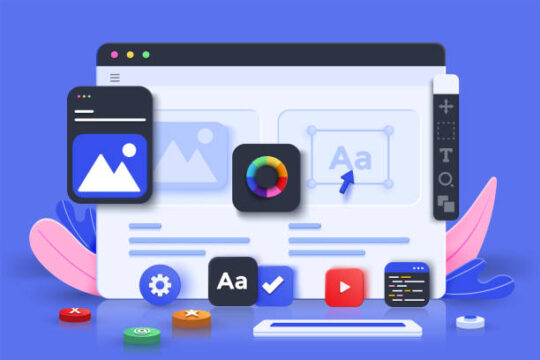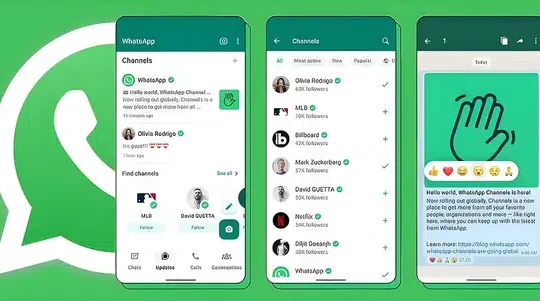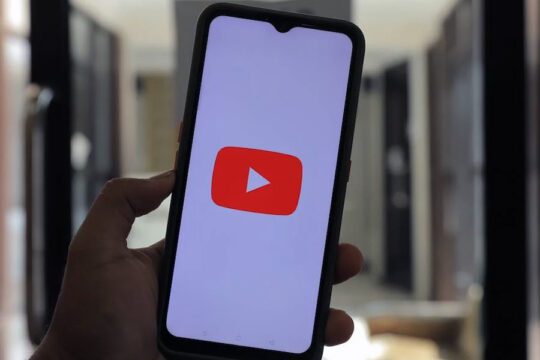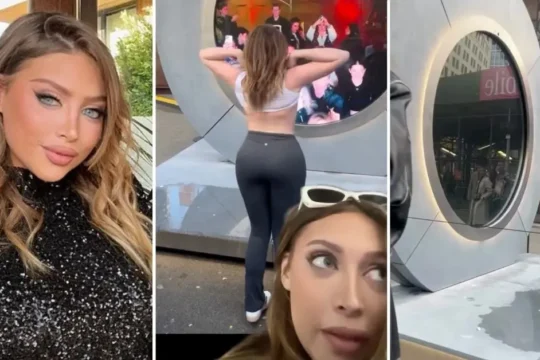ANDROID users have been urged to experiment with five hidden settings that can make their devices feel brand new.
If you own an Android-powered smartphone, you are probably aware of the numerous useful features it offers.
These tools are designed not only to improve your experience, but also to optimise your device and streamline processes.
Here are five things you can do right now to make your device feel brand new.
Use Widgets
Android devices include a plethora of useful widgets that can make your device feel more up to date.
Widgets or applications that allow a user to perform a function or access a service are examples of such features.
Widgets can range from weather apps to task management and fitness apps.
Users can also add them directly to their home screens thanks to Android’s interface design.
The Files app is the quickest way to manage your phone’s storage.
Swipe up from the bottom of the screen to access the Android app drawer.
Select My Files (or File Manager). You can access your documents, downloads, images, audio, and other files from there.
Limit background processes
If you notice that your phone is running slower than it used to, limiting your background processes may help.
This is because it uses less RAM, or random-access memory, which can improve the overall performance of your device.
Go to Settings > Developer options > Background process limit to do so.
Once there, you can set the process limit between 0 and 4, so experiment with different values to see which works best for your device.
Wi-Fi and Bluetooth
Another thing you can do to improve your phone’s performance is to reduce its overall battery usage.
This can be accomplished by disabling Wi-Fi and Bluetooth scanning so that your device does not waste time searching for networks to join.
Go to Settings > Location > Wi-Fi scanning and Settings to do so.
Select Location > Bluetooth scanning, and then toggle these options to ‘off.’
Update privacy options
To complete your device’s optimization, you should refresh or check your privacy settings.
Open the Settings app, then navigate to Privacy > Permissions Manager.
Then go through each category to see which apps have access to your data right now.
You can go through each app’s location settings and permissions.
Google has also installed a free tool on your Android phone to help you protect your privacy even further.
It’s called Google Play Protect, and it will help keep not only your apps safe, but also your data private.
It accomplishes this by scanning your apps and devices for malicious behaviour.
Some of the advantages include scanning any apps from Google Play before downloading them.
Google Play Protect should be enabled by default, but if you’re not sure, you can check by opening the Google Play Store first.
Tap your profile icon in the upper right corner > find Play Protect > select Settings > make sure Scan apps with Play Protect is turned on.