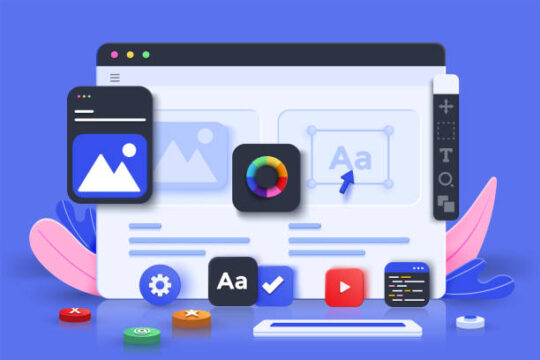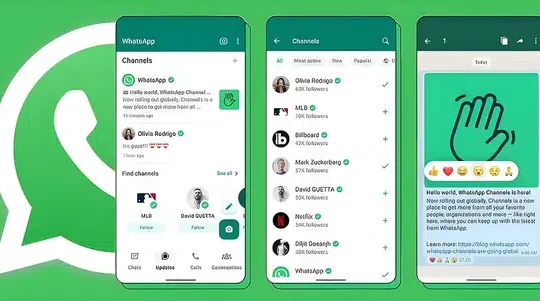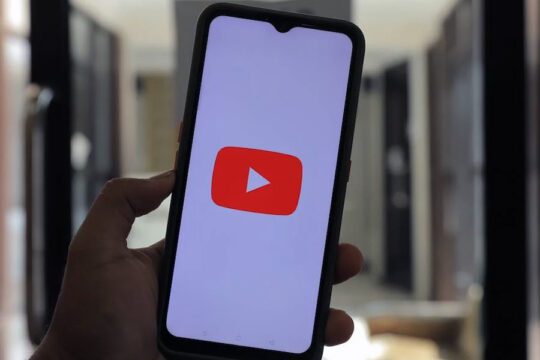IPHONE users have been urged to try a lesser-known method of app security.
Most smartphone users use two-factor authentication, or 2FA, to secure their online accounts.
2FA safeguards your accounts by requiring additional verification before logging in, such as a text confirmation.
This service, however, is usually provided by a third-party app, such as Authy or Google Authenticator.
While this is a better level of security than a long password, hackers can sometimes gain access to your SMS messages.
As a result, experts advise iPhone users to use Apple’s built-in authenticator.
In September 2021, the tool was released alongside Apple’s iOS 15 update.
On their website, Apple describes iPhone 2FA as “an extra layer of security” that “ensures that you’re the only person who can access your account, even if someone knows your password.”
The feature is useful for keeping apps containing sensitive information (such as banking or investment information) secure, and it can also help protect you from identity and phishing scams.
How to enable Apple’s Authenticator
To enable Apple’s built-in authenticator, go to Settings on your iPhone and then Passwords.
Access your passwords with Face or Touch ID, then tap on the account for which you want to enable 2FA.
It should be noted that this 2FA method will not work with every website or app.
Then, select Set Up Verification Code. You will be presented with two options: Scan the QR code and enter the Setup Key.
If you select Setup Key, navigate to the app’s or website’s page and copy the Setup key.
Simply copy and paste the code into the Settings Setup Key field on your iPhone, then tap OK.
If you select the QR code option, you will need to look in the settings of that service/website and then scan it.