
Unexpectedly adaptable is the iPhone lock button. Although many owners probably only use it to turn their device on and off (and of course lock it when necessary), it is actually capable of much more than just those basic tasks.
It only takes a few seconds to utilize the iPhone lock button to its full potential.
Once a single setting is enabled, you can use the button to carry out a variety of operations. These include everything from turning on the zoom feature on your smartphone to enabling Voice Control, which enables voice-only navigation on your iPhone. The lock button can be assigned to more than 15 different tasks, and those are just two of them.
When enabled, the Accessibility Shortcut feature can be accessed by triple-clicking the lock button on your iPhone. It’s just one of the dozens of obscure iPhone features you should be aware of in order to maximize the functionality of your Apple smartphone.
You’ve come to the right place if you’re not sure how to access the accessibility shortcut. You’ll find a simple tutorial that will walk you through turning on this incredibly helpful iPhone hidden feature down below.
How to Activate the iPhone’s Accessibility Shortcut:
- Launch Settings
- Scroll down to Accessibility
- The Accessibility Shortcut Option
- Choose the feature(s) you want
- To activate, press the lock button three times
1. Open Settings:
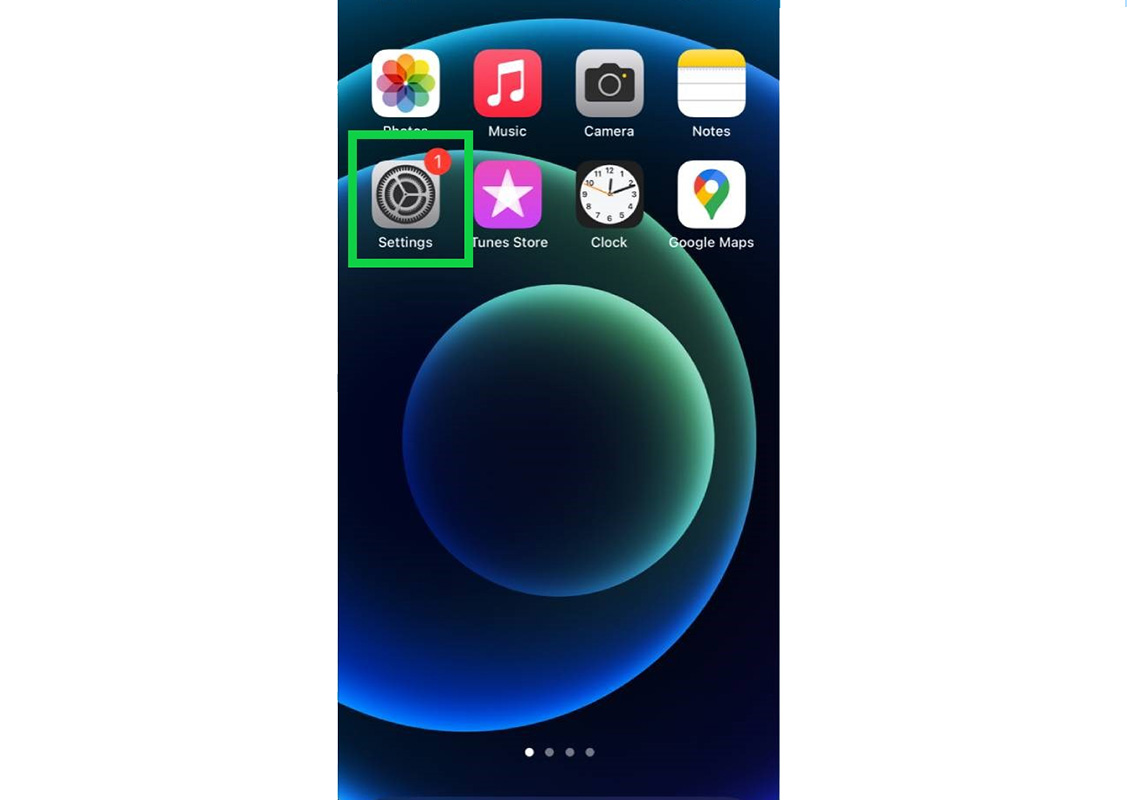
Open the Settings app on your iPhone from the home screen.
2. Scroll down to Accessibility:
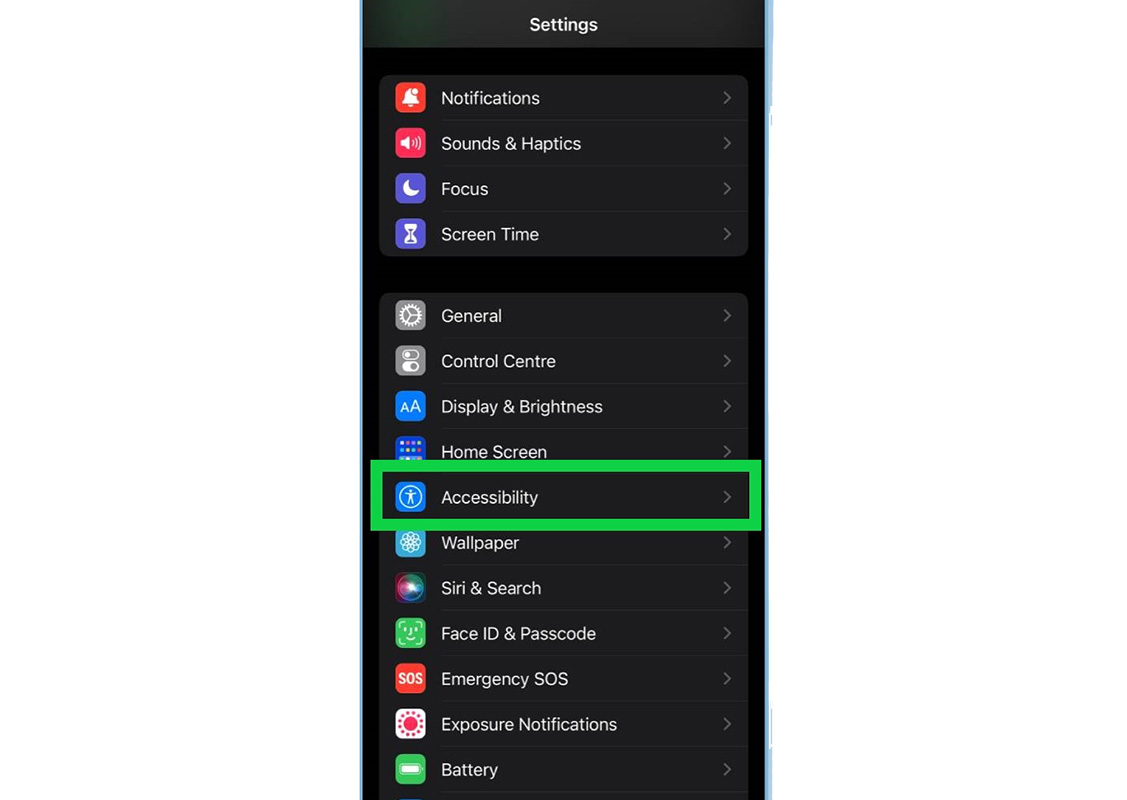
Locate Accessibility in the Settings menu by scrolling down. It can be found in the third submenu block.
3. The Accessibility Shortcut Option:
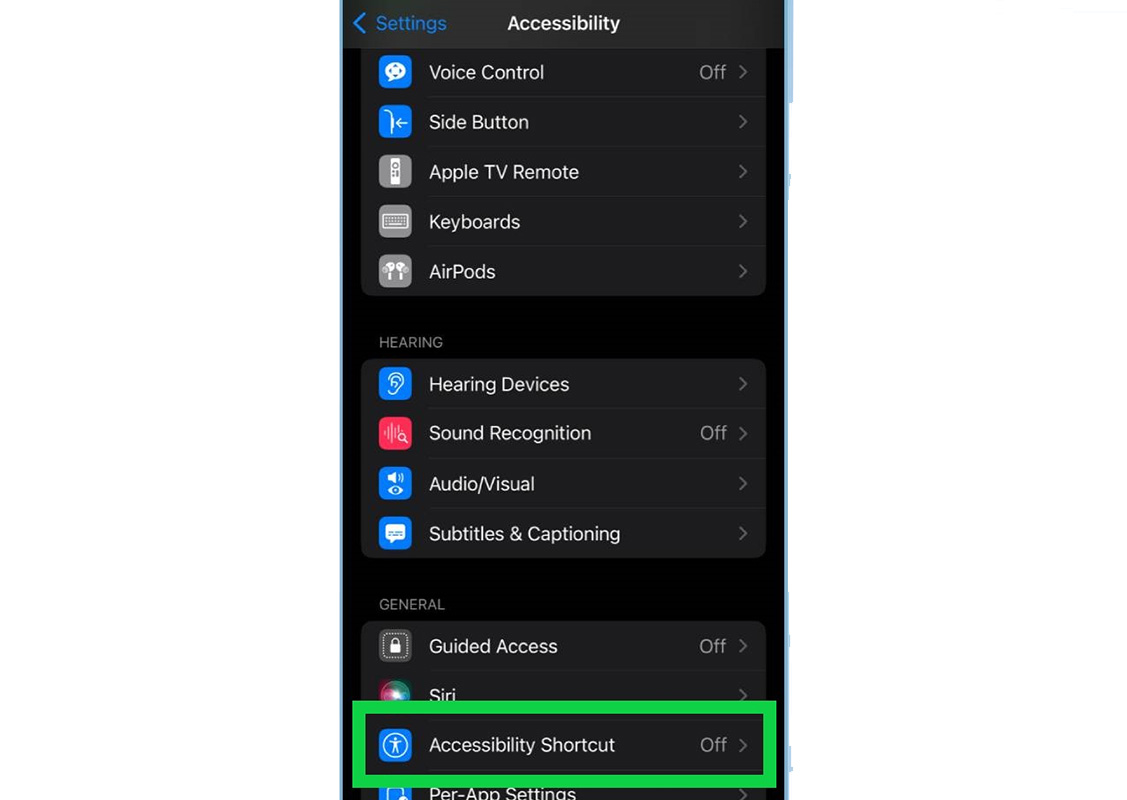
Select Accessibility Shortcut from the Accessibility submenu. You must first scroll down because this option is located right at the bottom.
4. Choose the Feature(s) you want:
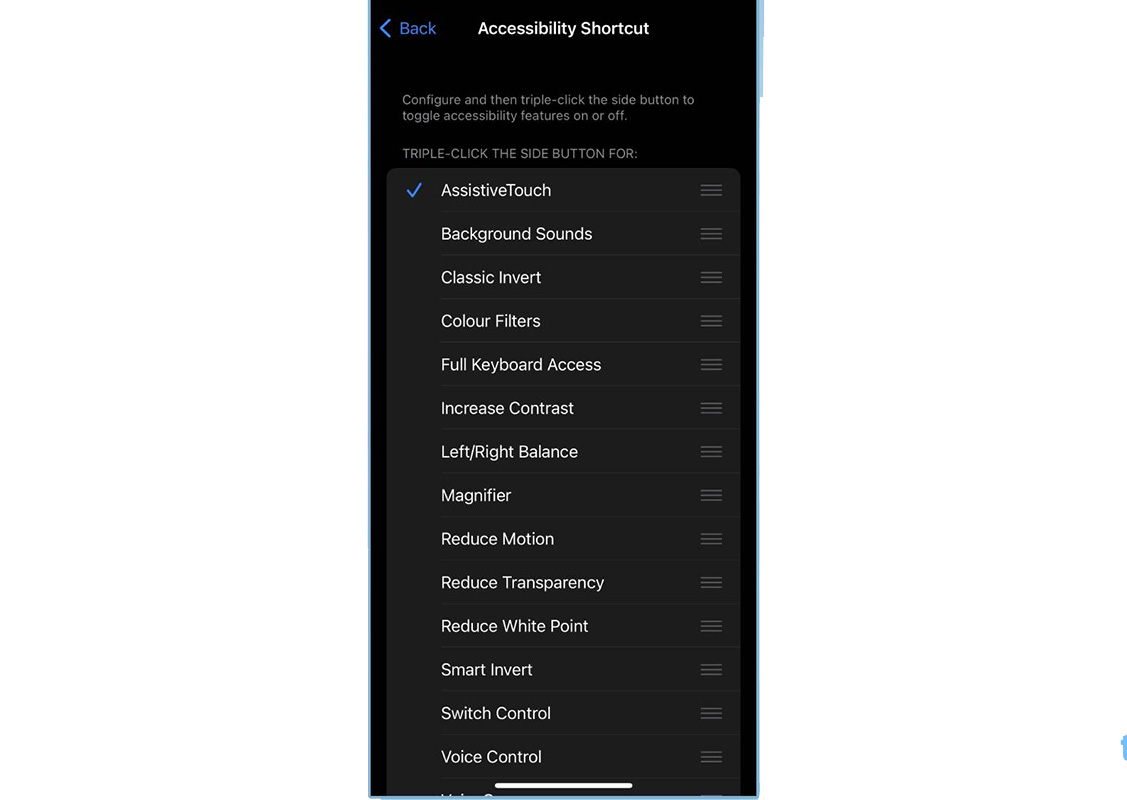
- Select the accessibility feature you want to use when you triple-click the lock button on your iPhone. When an accessibility feature is chosen, a tiny blue tick will show up to the right of the feature. At this point, you can choose multiple features.
5. To Activate, Press the Lock Button Three Times:
- Simply triple-click the lock button at this point to enable the feature you want. A small pop-up menu will appear where you can choose which accessibility feature you want to use if you chose to enable multiple accessibility features.
Read more: Vivo T2 5G Confirmed to Launch With 64-Megapixel Camera









